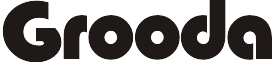|
| Photo: Pexels |
Taking a screenshot in iPhones is usually quick and easy. A lot of users faced with screenshot not working in their iPhones, which may be caused by one of the buttons is stuck, or another problem with your device preventing it from working. Here, our fix-it guides will guide through alternative means of taking a screenshot with your iPhone.
1. Find Your Screenshots
Maybe your screenshot feature is working, but you were able to locate your screenshots after taking them.
To find your screenshots, Open the Photos app and to check if they screenshots show up in the Photos section of the Photos app. You can also tap Albums and swipe up until you see Screenshots label and tap on it.
2. Force Reboot of Your iPhone or iPad
Take the following steps to force a reboot of your iPhone, for models that have a Home button:
- Press and hold the Home button.
- Then, press and hold the power button, found on the top right side of your device.
- Hold until the screen turns black and display the Apple logo.
For models that do not have a Home button, here is the step to take
- Press and release the volume up button.
- Press and release the volume down button.
- Press and hold the Side button for about ten seconds until the screen turns black and display the Apple logo.
After completing this method, and the screenshot still doesn’t work. then, follow the next guide to fix it.
3. Taking Screenshots Using The Assistive Touch
- Open the Settings icon, then tap General
- After you’ve opened the General, then tap on Accessibility
- After you’ve opened Accessibility, then locate the AssitiveTouch and tap on it to change from white to green.
- Next, select Customize Top Level Menu.
- After you’ve opened the Customize Top Level Menu, tap the plus (+) button, located towards the bottom right-hand corner of the screen.
- Next, tap the add new icon on the screen
- Then, select the one labelled Screenshot,
- Tap Done.
- You’ll notice that a greyish circular button on your iPhone screen. Tap to open the AssistiveTouch anytime.
4. Taking Screenshots with 3D Touch
3D Touch is a pressure-sensitive feature that enables users to quickly and efficiently perform everyday tasks. 3D Touch can also be configured to take a screenshot. This feature is only available on iPhone 6s or higher mode, Here is how to enable it.
- Return to the AssistiveTouch settings screen.
- Locate the 3D Touch option and select it.
- When it opens, select the one labelled screenshot.
- Now you can easily take a screenshot by tapping on the AssistiveTouch circular button.