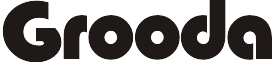|
| Photo: Pexels |
Taking a screenshot on Mac is easy and simple when there is no issue. Many Mac users faced not working screenshot with no specific reason.
Why is Screenshot Not Working on Mac?
1. Restart Your Mac
- Press the power button then when a dialogue box appears to click on restart.
- Select the Apple menu then click on restart.
After your system has fully rebooted, try to take a screenshot. If the issue still persists follow the next step.
2. Reset Your Mac NVRAM
- Shutdown your Mac
- after it has fully shut down, power it back
- and immediately press and hold – Option + Command + P + R for 20 seconds.
3. Check the screenshot shortcuts
Normally screenshot shortcuts of your Mac are activated by default. Sometimes this keyboard shortcuts will be switched off, so even if you try to take a screenshot using the Command+Shift+3 it won’t work. it’s recommended that you check if this is active in yours. to do this follow these steps
- Click the Apple icon in the top-left corner of the screen
- Then, click System Preferences
- Click Keyboard
- Click Shortcuts
- On the left, click Screenshots
- Make sure all options are checked.
4. Use System Preview to take a shortcut
A System preview is a quick tool can be used to open and edit certain files in your Mac, and you can also take a screenshot with this.
- Open Preview
- Click on File then choose Take Screenshot
The listed steps above are the best way to fix screenshot not working on Mac issue.