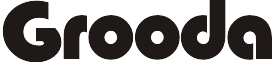We enjoined using WhatsApp, Facebook Messenger, but iMessage still remains popular amongst all these choices with its amazing features. iMessage is Apple’s own instant messaging service, allowing users to send free messages from iPhone, iPad, Apple Watch, and Mac over the Internet. iMessage is not available in Windows PC and a lot of users crave for it.
Read: How To Cancel iTunes Pre-order on Mac or iPhone
Today, we will be sharing with you on how to set and use iMessage on Windows PC. Therefore, there is no official app to use iMessage on PC, there are many tools and emulators available that make it easy to get iMessage for PC.
They two possible way to get iMessage on your Windows PC
You need to have a Mac with iMessage and PC with Windows before you can set up iMessage on Windows.
How To Get iMessage on Mac
You can follow the steps below to get set up iMessage on Mac:
- Step 1: On your Mac computer, open the Messages app from your Applications folder.
- Step 2: Sign in with your existing Apple ID. Or you can click “Create new Apple ID” at the bottom to sign up.
- Step 3: After you’ve signed in, click on “Messages” in the menu bar and choose “Preferences”, then go the “iMessage” tab.
- Step 4: Choose the email address and phone number you want to use when messaging others.
- After completing the above steps, you have successfully set up iMessage on your Mac.
Method 1: Using Chrome Remote Desktop
With the Chrome Remote Desktop gives you an easy way to use iMessage for PC- you can remotely access another computer through Chrome browser. This method requires you have a Mac and a Windows device at the same time to benefit from iMessage on PC.
- Firstly, download the Chrome browser and Chrome Remote Desktop on both of your Mac and Windows computers.

- Then, after you’ve completed the installation click on launch app

On the Mac computer, download and install Chrome Remote Desktop Host Installer.




- You can connect your Mac and Windows computers through the security code of Chrome Remote Desktop, and start enjoying iMessage on your Windows PC.

Method 2: Using iPadian 2
If you don’t have Mac and you want to use iMessage on your Windows. The download iPadian on your Windows.
iPadian – It’s an emulator which creates a virtual iOS on your windows that allows you to run an iOS app on your windows. Following the steps below you can get iPadian for your Windows PC:
- Download the iPadian emulator on your PC
- Install the emulator
- Accept the terms and conditions
- After successful installation of the software. Launch the iPadian software on your computer.
- Tap “iMessage” in the search bar to find and download the app.
- Install and run the iMessage for Windows. You can now, freely access and use iMessage on PC.
Note: This iPadian emulator doesn’t work consistently and be cautious why using this app, it may flood your computer with Malware.