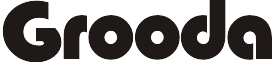|
| Photo: Pexels |
You can cancel your pre-order from your iPhone/iPad or PC/Mac only if the pre-order has not been released. Here are the steps on how to cancel a pre-order from your iPhone/iPad or PC/Mac.
How to Cancel Your Pre-Order on iPhone, iPad, and iPod Touch
- Go to Settings > tap your username/Apple ID > iTunes & App Store.
3. Scroll down and tap Pre-Orders. If you don’t have any pre-orders, you won’t see this option.
4. If you can view information about your pre-orders on the pre-Orders screen, including the expected release dates.
6. Tap Cancel.
8. Congratulations! You’ve successfully cancelled your pre-order!
How to Cancel Your iTunes Pre-Order on PC or Mac
To cancel your pre-order, you must have iTunes installed on PC or Mac
1. Open iTunes.
2. Select Account, then tap on view My Account. You may need to sign in with your Apple ID if you have not signed in

3. Scroll to Settings. Remember, If you don’t have any pre-orders, you won’t see this option.