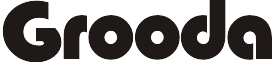Entering complicated 12 character password with symbols, caps, and numerical value on Apple TV is quite difficult and tiresome using Siri remote. Instead, you can use an iPhone or iPad keyboard to enter your password with the feature added in iOS 12 or later.
With this new feature added in iOS 12 or later, you can be able to link your Apple TV with your iPhone or iPad. So, when the text field appeared on your Apple TV, you will receive a notification on your iPhone or iPad to login into the same Apple ID through your device.
How to Use an iPhone or iPad to Enter Password or Text
To enable you to enter text to your Apple TV through your iPhone or iPad, you’ll need
- iPhone or iPad running iOS 12 or later and an Apple TV running tvOS 12 or later
- And all devices need to be on the same Wi-Fi network and signed in to the same iCloud account. if you have signed in to your iCloud account on both device
- Then, navigate to a text field on your Apple TV, and you’ll receive a notification on your iPhone or iPad to open the keyboard.
- A keyboard will then automatically appear whenever your Apple TV is ready for text input.
- Then, use your iPhone or iPad keyboard and enter your text, and automatically appear on your Apple TV.
Using Auto-fill With iPhone Or iPad To Enter Password
Using Auto-fill makes it easier to entering text through your iPhone or iPad. After you’ve successfully saved your details on your iPhone or iPad.
- Tap on the login details when appearing in the Quick Type bar above your iPhone or iPad’s keyboard
- If you have multiple login details. then, tap the key icon, and select the appropriate one.
- Done and continue with your Siri remote.