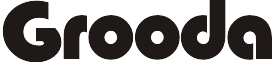Apple’s latest operating system, iOS 12, adds a number of security features that will continue to safeguard its iPhone users from ever-evolving threats.
To use this newest security features on your device, you need to manually update your iPhone system to the 12.1.4 software using iCloud or iTunes. After you’ve updated you device to iOS 12 or later, here is the 5 security features to turn on
1. Turn On USB Restricted Mode
This feature prevents any accessories from connecting to your devices like USB cables and headphones, when your iPhone or iPad has been locked for more than an hour. It prevents hackers using tools to passcode and get your data. Here is how to turn it on
- Tap Settings
- Tap Face ID & Passcode (or Touch ID & Passcode, depending on your model)
- then, enter your passcode
- Scroll down to the Allow Access When Locked section
- turn off the USB Accessories slider to off/white.
2. Turn On Automatic Updates
You can setup automatic update on iOS 12, So that whenever Apple releases new iOS your device will automatically update itself. This will automatically opt you in for latest security features. Here is how to turn it on.
- Tap Settings
- Tap General
- Tap Software Update
- then, turn on Automatic Updates
3. Set Autofill Passwords to Require Face ID or Touch ID
If you have setup auto password and username fill in safari, and saved your usernames and password in safari. it’s a big threat if someone else accessed your device without your consent. here is how to set up autofill password to require Face ID or Touch ID.
- Tap Settings
- Tap Face ID & Passcode (or Touch ID & Passcode, depending on your model)
- Enter your passcode.
- Move the Password Autofill slider to on/green
4. Change Your Reused Passwords
iOS 12 paasword manager will find and lets you know passwords you’ve used multiple times in different websites and advise you to change them. Here is how to set it up
- Tap Settings
- Tap Passwords & Accounts
- Tap Website & App Passwords
- Enter your passcode (or authorize with Face ID or Touch ID)
- Then, you’ll see a small warning symbol next to each account that have reused password multiple times
- Tap and Change Password on Website button and you’re done.
5. Choose the Features Available From Your Lock-screen
With iPhone lock-screen you can have access to text messages, phone calls, Siri, and more.
iOS 12, lets you control features available on your device lock-screen. Here is how to set it up
- Tap Settings
- Tap Face ID & Passcode (or Touch ID & Passcode, depending on your model)
- Enter your passcode
- Scroll down to the Allow Access When Locked, and choose features you want allow access when locked.