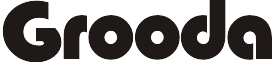Siri – Apple’s voice-controlled personal assistance in iOS and macOS, can really be helpful, but if you don’t want to it, can disable or turn it off.
Here is how to disable or turn Siri off, this done by using the setting app in iPhone or iPad, or System Preferences on a Mac.
How To Turn Off Siri on iOS 11 & 12
- To disable Siri on your iOS device, open the setting app on your iPhone or iPad
- Scroll down and tap Siri & Search.
- Under the Ask Siri section, turn off each Siri’s button (the buttons will turn white when turned off) Listen for “Hey Siri”, Press Home for Siri, and (if you see it) Allow Siri When Locked.
- Confirm by tapping Turn Off Siri the popup screen.
How to Turn Off Siri on iOS 10
To switch Siri off on iOS 10. Go to Settings, select General, then select option Siri, and switch off it Siri. Tap Turn Off Siri when asked to confirm your choice.
How to Turn Off Siri on macOS
To disable Siri on macOS is quite simple and straight forward, follow the steps below to turn off Siri.
- Click the Apple menu bar at the top left corner of the screen and select System Preference
- Select Siri
- then uncheck Enable Ask Siri.
When Siri is turned off in macOS, the information the virtual assistant uses to respond to your requests is removed from Apple’s servers and also remove Siri from the menu bar.
Read More
- How to Use iMessage on Windows PC- Explained Two Methods
- How to Trigger Automated Shortcut in iOS 13
- How To Turn Off Driving Mode On iPhone- Do Not Disturb
- How To Connect A Wireless Printer To A Laptop In Windows
- How To Turn Siri Off On iOS and macOS