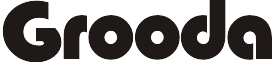Wireless printer – allows you to print from your laptop through a Wi-fi network in Windows 10,8 and 7, without connecting a printer cable. Find out how to connect a wireless printer to a laptop.
How to Connect the Wireless Printer to Your Wi-Fi
Connecting your wireless printer to your Wi-Fi network varies depending on the printer. Some printer has software that automates the process of connecting the printer to a Wi-Fi network.
These are the steps to connect a wireless printer to a Wi-Fi network:
- First, power on the Wi-Fi router, the laptop and the printer.
- On the printer control panel, go to Setup > Wireless LAN Settings if you’re using Epson printer or to Network if you’re using HP printer.
- Select the wireless SSID of the Wi-Fi network.
- Enter the Wi-Fi security password
- The wireless light on the printer will turn on when the printer connects to the Wi-Fi.
How to Connect a Wireless Printer to a Laptop
After you’ve successfully set up your printer with Wi-Fi network, the next step is adding your wireless printer to your laptop.
How To Add Printer To Windows 10
- Turn on the printer.
- Click on the Window icon on the laptop keypad
- On the top right side of the screen, click on the windows search box type ‘printer‘.
- Select Printers & Scanners.

- Select Add printer, the window will prompt to search for available printer wait to complete the search.
- After the window complete the search, select the printer that appears on the search box.
- Click next and wait for the set-up to complete.
- After the set-up is complete, you can print from your Laptop with a wireless printer without being connected to a USB cable.
How To Add A Printer To Windows 7 & 8
Setting up a printer in window 7 & 8 is similar to the above steps, just little changes. Here is how to set it up:
- Go to Window icon
- On the top right side of the screen, click on the windows search box type ‘printer‘.

- Select Devices and Printers.

- Select Add printer, the window will prompt to search for available printer wait to complete the search.
- After the window complete the search, select the printer that appears on the search box.
- Click next and wait for the set-up to complete.
- After the set-up is complete, Select Finish you’re done.
Latest How-to Tutorial for Your Everyday Tech
- How To Turn Siri Off On iOS and macOS
- How To Turn Off Driving Mode On iPhone
- 4 Ways to Fix iPhone Screenshot Not Working
- How To Cancel iTunes Pre-order on PC/Mac or iPhone
- How To Fix Screenshot Not Working On Mac